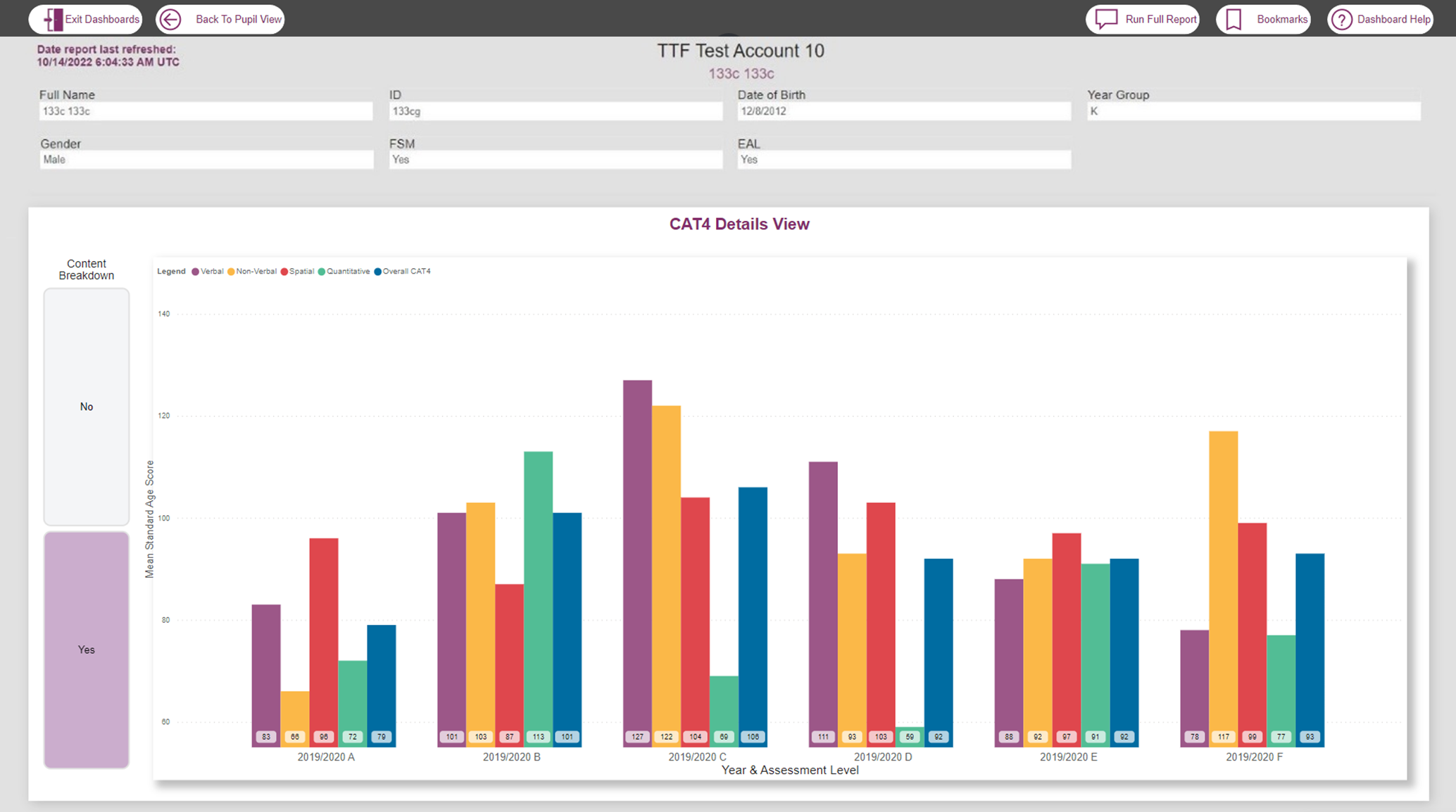Whole Pupil View (WPV)
Whole Pupil View (WPV)
The Whole Pupil View (WPV) allows specific student data to be examined across multiple testing products alongside the selected student's details.
These details will vary according to the student metadata template used but may include:
Student ID
Date of Birth
Year/Grade Group
Gender
EAL (English as an Additional Language)
FSM (Free and Reduced School Meals)
Note: The Student ID is the same as the Unique ID.
If you want to change the student currently selected in WPV to look at a different student's data, you can use the additional Individual Student Selection search bar at the top of the page. Use the drop-down, or type the forename, surname or Unique ID into the search bar and click the square checkbox to select the required student whose data you now wish to view. The dashboard will automatically update to display this student's data.
Note: Only one student can be selected in Whole Pupil View (WPV). If you deselect all students in the Individual Student Selection, a red warning will appear - Warning: Multiple Selections. To amend this, either select a student in the Individual Student Selection or return to the Whole School View (WSV).
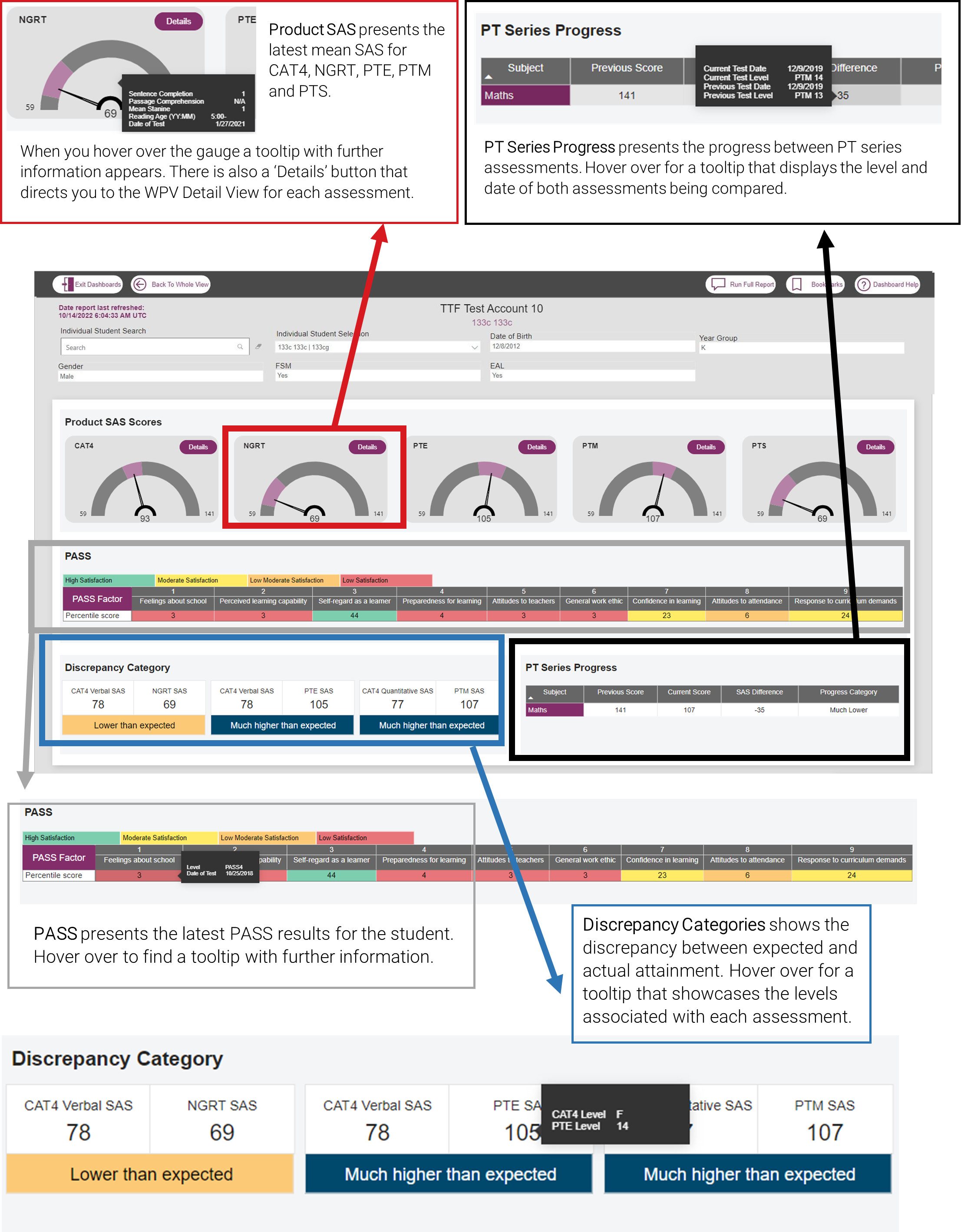
Whole Pupil View (WPV) Details View
The WPV Details View is where you can view the historic results data for an individual student for each assessment (CAT4, NGRT, PTE, PTM or PTS). To the left of the chart, the Content Breakdown selector works in the same way as in Whole School View (WSV). When you hover over any bar, the tooltip will appear with detail information.
To access the WPV Details View, click on the Details button above the gauge of the Product SAS Scores. This will display the WPV Details View of that specific assessment.
To select to view a different student in this view you must first exit the Details View by clicking Back to Pupil View.
Notes:
The data and displays on the dashboard may vary depending on the combination of assessments used.
The GL Data Dashboard cannot be used to compare data across multiple schools.