What happens on the day?
Paper testing
Time needed for testing (paper tests)
Each battery of CAT4 consists of two tests with differing timings; see Time Chart below. Each battery should take no longer than 45 minutes in total, including administration instructions, examples and practice questions.
It is recommended that CAT4 is administered in three parts and the instructions that follow assume this will be the case and indicate where breaks should be taken. It is desirable to administer the test in discrete sessions and it is not recommended that the whole of CAT4 is given in a single session as tiredness may well impact on performance in the final tests.
| CAT4 Paper Levels X and Y | Test time | Approximate time needed for instructions, examples and practice items | Approximate length of test session |
|---|---|---|---|
| Part 1 | |||
| Figures | 12 minutes | 5 minutes | 32 minutes + settling time |
| Words | 10 minutes | 5 minutes | |
| Part 2 | |||
| Numbers | 10 minutes | 5 minutes | 31 minutes + settling time |
| Shapes | 11 minutes | 5 minutes | |
| CAT4 Paper Level Pre-A | |||
| Part 1 | |||
| Figure Classification | 10 minutes | 5 minutes | 30 minutes + settling time |
| Verbal Classification | 10 minutes | 5 minutes | |
| Part 2 | |||
| Number Series | 8 minutes | 5 minutes | 27 minutes + settling time |
| Figure Recognition | 9 minutes | 5 minutes | |
| CAT4 Paper Levels A-G | Test time | Approximate time needed for instructions, examples and practice items | Approximate length of test session |
|---|---|---|---|
| Part 1 | |||
| Figure Classification | 10 minutes | 15 minutes | 40 minutes + settling time |
| Figure Matrices | 10 minutes | 5 minutes | |
| Part 2 | |||
| Verbal Classification | 8 minutes | 5 minutes | 41 minutes + settling time |
| Verbal Analogies | 8 minutes | 5 minutes | |
| Number Analogies | 10 minutes | 5 minutes | |
| Part 3 | |||
| Number Series | 8 minutes | 5 minutes | 41 minutes + settling time |
| Figure Analysis | 9 minutes | 5 minutes | |
| Figure Recognition | 9 minutes | 5 minutes | |
General arrangements for testing
- Make sure that the testing room is comfortable.
- Place a ‘Testing – Do Not Disturb’ sign on the door.
- Try to prevent any interruption of the testing session by visitors or announcements.
- You may want to set up the computers in advance.
Material needed for testing (paper test)
- A copy of these administration instructions.
- An accurate stopwatch, watch or clock with a second hand or display.
- A photocopy of the Time Chart found in Appendix A.
- A student booklet for each student plus an extra copy for the administrator.
- An answer sheet for each student.
- An HB pencil and an eraser for each student, plus some spare HB pencils in case of breakage. Pens must not be used.
- Rough paper for the tests in the Quantitative Reasoning Battery.
Digital testing
Time needed for testing (digital tests)
Time needed for testing: levels A to G
CAT4 levels A to G consist of eight short tests. The administration of the digital tests is in three parts, with the Quantitative Reasoning tests split between Part 2 and Part 3. Test timings (which are fixed) are given in the table below, together with an approximation of the time needed for instructions, examples and practice items.
| CAT4 Digital Levels A-G | Test time* | Approximate time needed for instructions, examples and practice items | Approximate length of test session |
|---|---|---|---|
| Part 1 | |||
| Figure Classification | 10 minutes | 5 minutes | 30 minutes + settling time |
| Figure Matrices | 10 minutes | 5 minutes | |
| Part 2 | |||
| Verbal Classification | 8 minutes | 5 minutes | 41 minutes + settling time |
| Verbal Analogies | 8 minutes | 5 minutes | |
| Number Analogies | 10 minutes | 5 minutes | |
| Part 3 | |||
| Number Series | 8 minutes | 5 minutes | 41 minutes + settling time |
| Figure Analysis | 9 minutes | 5 minutes | |
| Figure Recognition | 9 minutes | 5 minutes | |
| *A timer appears on screen and counts down from the time allocated to each test. This cannot be overridden as the tests in CAT4 are strictly timed. If a student does not reach the end of the test in the given time, the test will time out and the student will be moved to the next section or will exit the test. | |||
Time needed for testing: levels X and Pre-A
CAT4 for the younger years consists of four tests, one per battery rather than two per battery as per levels A to G. The administration of the digital tests is in two parts. Test timings (which are fixed) are given below.
| CAT4 Digital Level X | Test time | Approximate time needed for instructions, examples and practice items | Approximate length of test session |
|---|---|---|---|
| Part 1 | |||
| Figures | 12 minutes | 5 minutes | 32 minutes + settling time |
| Words | 10 minutes | 5 minutes | |
| Part 2 | |||
| Numbers | 10 minutes | 5 minutes | 31 minutes + settling time |
| Shapes | 11 minutes | 5 minutes | |
| CAT4 Paper Level Pre-A | |||
| Part 1 | |||
| Figure Classification | 10 minutes | 5 minutes | 30 minutes + settling time |
| Verbal Classification | 10 minutes | 5 minutes | |
| Part 2 | |||
| Number Series | 8 minutes | 5 minutes | 27 minutes + settling time |
| Figure Recognition | 9 minutes | 5 minutes | |
Material needed for testing (digital test)
- A copy of these administration instructions.
- Rough paper and pencil for the Number Analogies and Number Series tests.
- Provide computer, headphones and a mouse, or a tablet or laptop, fully charged and in good working order for each student.
Ensure that equipment meets the minimum system requirements.
General arrangements for testing
- Be sure the testing room is comfortable.
- Place a ‘Testing – Do Not Disturb’ sign on the door.
- Try to prevent any interruptions of the testing session by visitors or announcements.
- Set up the computers in advance.
Administering the digital test
Starting the test manually
To start the test manually, the Start Test button is clicked by a Testwise user within the Student Progress screen, any time after the beginning of the Test Start Period.
Starting the test automatically
The test starts automatically at the beginning of the Test Start Period, without any user intervention.
Once the Test Start Period has begun and the tests are started, either automatically or manually, students can log into the Test Lobby and take their test.
Monitoring student progress during a test
While the students are taking the test, the teacher should walk around to check that they are progressing appropriately, that they are not having difficulty with the methods of answering and, importantly with digital tests, that they have not rushed through any part of the test without attempting to answer each question.
It is possible to keep the Testwise register open on the teacher’s machine and thereby track progress through the test. The register shows real time information about whether a student is logged on, has started or completed a test or part of CAT4 and what is ‘in progress’.
You can view student progress for all students contained within one or more sittings.
For each assessment, each student will have one of the following progress statuses displayed:
- Not Started - The student has not logged into the Test Lobby and clicked the 'Start Test' button yet.
- In Progress - The student has logged into the Test Lobby but not completed a full test yet.
- Marking - The student has completed the test and the results are being processed by the system.
- Completed - The student has completed the test and the results have been successfully processed and saved within the system.
- Failed to Finish - The student has started the test, but has not completed it AND since the end of the Test Start Period, more than double the Test Duration time has elapsed. For example, if the end of the Test Start Period was 24 May 2016 at 11am and the Test Duration is 62 minutes and the student started the test at 10:50am and had not completed it by 1:04pm, then the Student Progress status will display Failed to Finish. 1:04pm is calculated by starting at 11am and adding 124 minutes (62 minutes multiplied by 2).
For more information see Testwise information page.
Closing live sittings
You can close a live sitting at any time and for any number of reasons including the following:
- The sitting was created in error and is no longer required in the system.
- You do not want the credits that will be used for the sitting to be taken from your total number of credits at the current time.
- A sitting has started and you know that one or more of the students will not be logging into the Test Lobby to take their test(s). If you want the credits returned for these students, then you will need to close the sitting.
Students who have started their tests will still be able to complete their tests after the sitting has been closed.
Once you have closed a sitting you cannot view or change its details.
Test-taking instructions for students (digital tests)
1. Ensure you have your Student Access Code with you.
2. Open a web browser, such as Google Chrome or Mozilla Firefox.
3. Enter www.testwise.com/code into the address bar on your web browser and press the Enter button.
4. Enter your Student Access Code into the Access code box and click the Login button.
Note: You do not need to enter dashes or spaces between the numbers, as these are already entered on the screen for you.
Note: If the Student Access Code appears to be invalid, please carefully check the characters provided. The letters will always be displayed as lower case, although I (L) and 1 and O and 0 (zero) can easily be misread. See below for the generation rules for access codes:
- There should be an alpha character within each four-character block.
- Alpha characters are not case sensitive.
- Students can enter them in either upper or lower case, but the system will always display the alpha characters on the Testwise platform page in lower case.
- The alpha character should appear at a random point within each four-character block.
- The same number cannot appear in the same block three times (e.g. a111-b111 or c111-d222).
The Test Lobby screen is displayed, containing all the tests that you need to complete.
5. Click the Start test button to download your first test. (Image: CAT4 Level D Part 1 Start Test button)
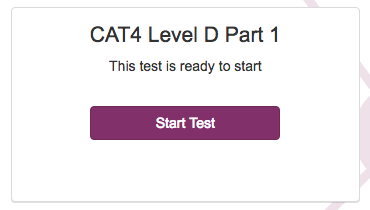
6. Note: If the Start test button is not displayed, this is because the Test Start Period has not yet begun or the test has been configured as manual start. The Download status bar will be displayed while the test is downloading.
7. Once the test has downloaded, follow the on-screen instructions until you have completed the test.
8. To log out of the Test Lobby, click your name in the top right of the screen and select Logout from the menu. Note: If you leave the Test Lobby unattended for more than 20 minutes, you will automatically be logged out of the Test Lobby.
9. When you have finished all tests and logged out of the Test Lobby using the Logout menu option, you can close your web browser.
Please see Testwise: Sittings for more information.
Please see the crib sheet for digital test for invigilators.

