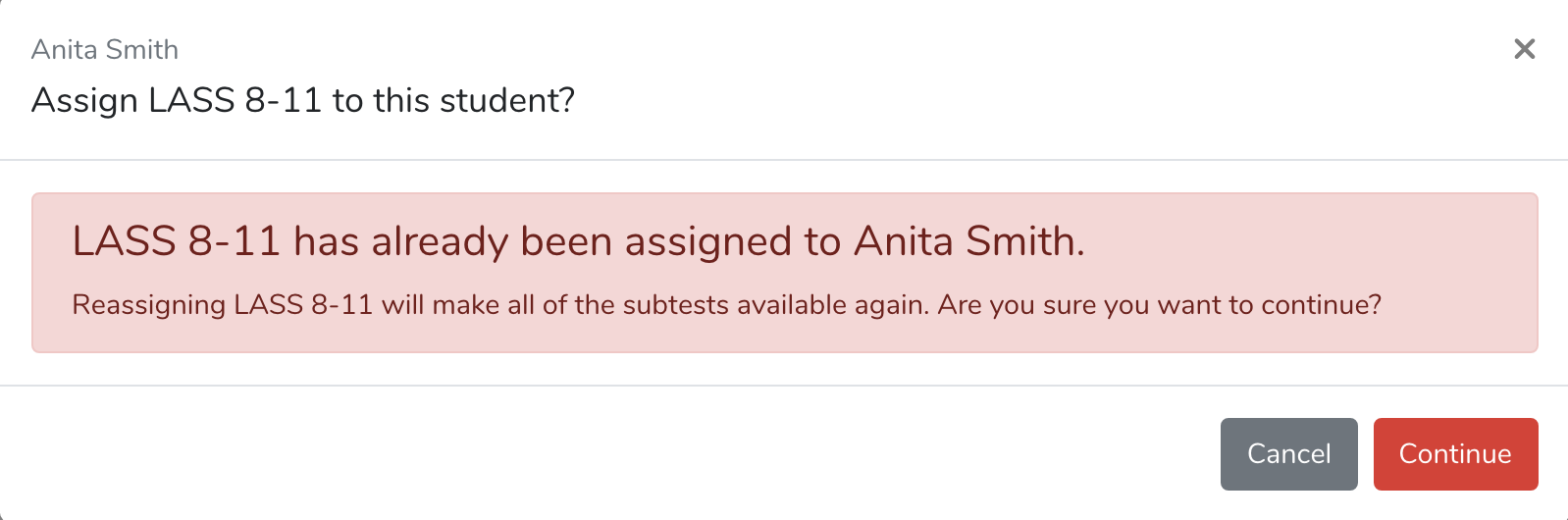Products available on GL Ready
The individual products that are currently available on GL Ready are:
- Rapid
- CoPS
- LASS 8-11
To access these products, your school will need active product subscriptions.
If your subscription has expired please use the contact details under the Subscription information heading, from the Manage school page.
You can check your school’s subscriptions from the Manage school page.
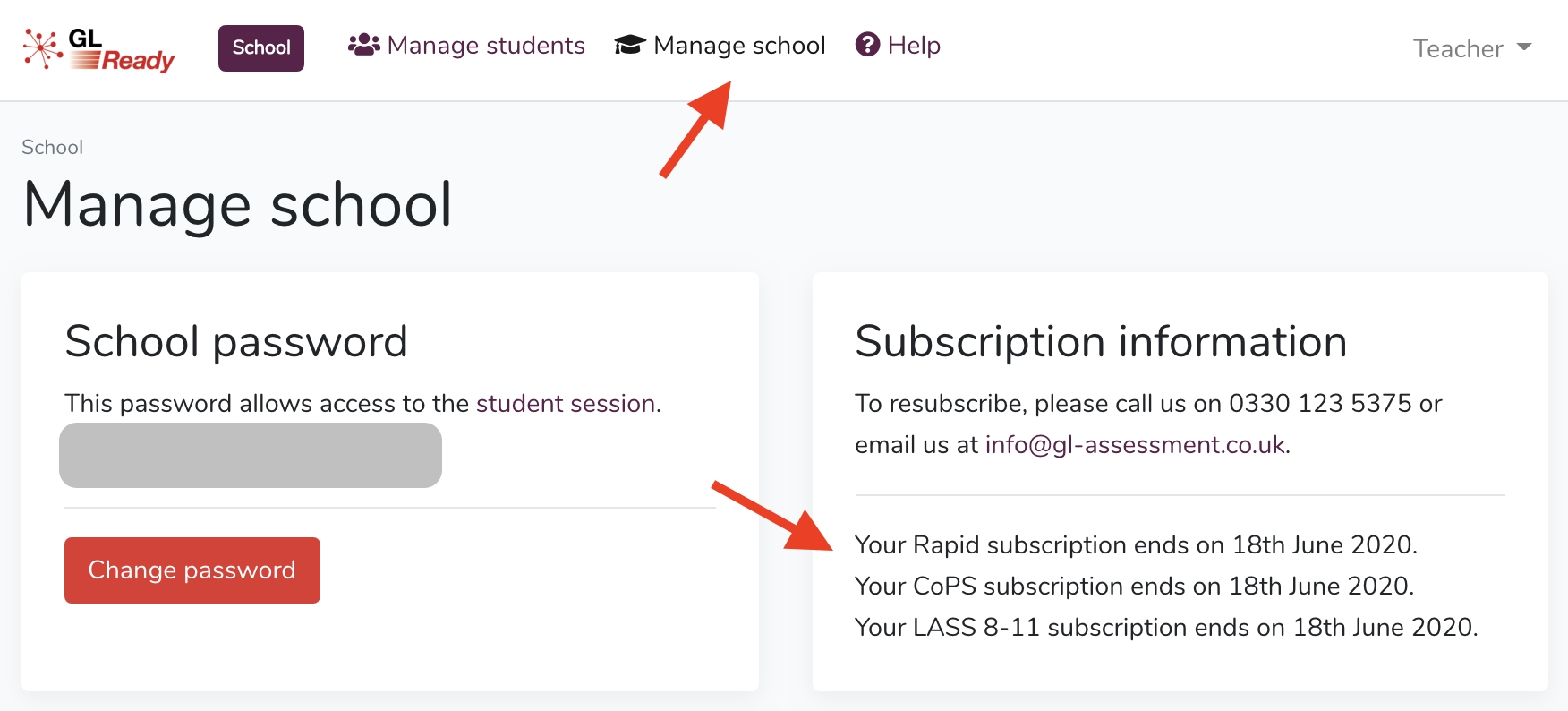
Note: The Manage students page will only display product buttons for products with active subscriptions.
Example for a school with a subscription to Rapid and LASS 8-11 only
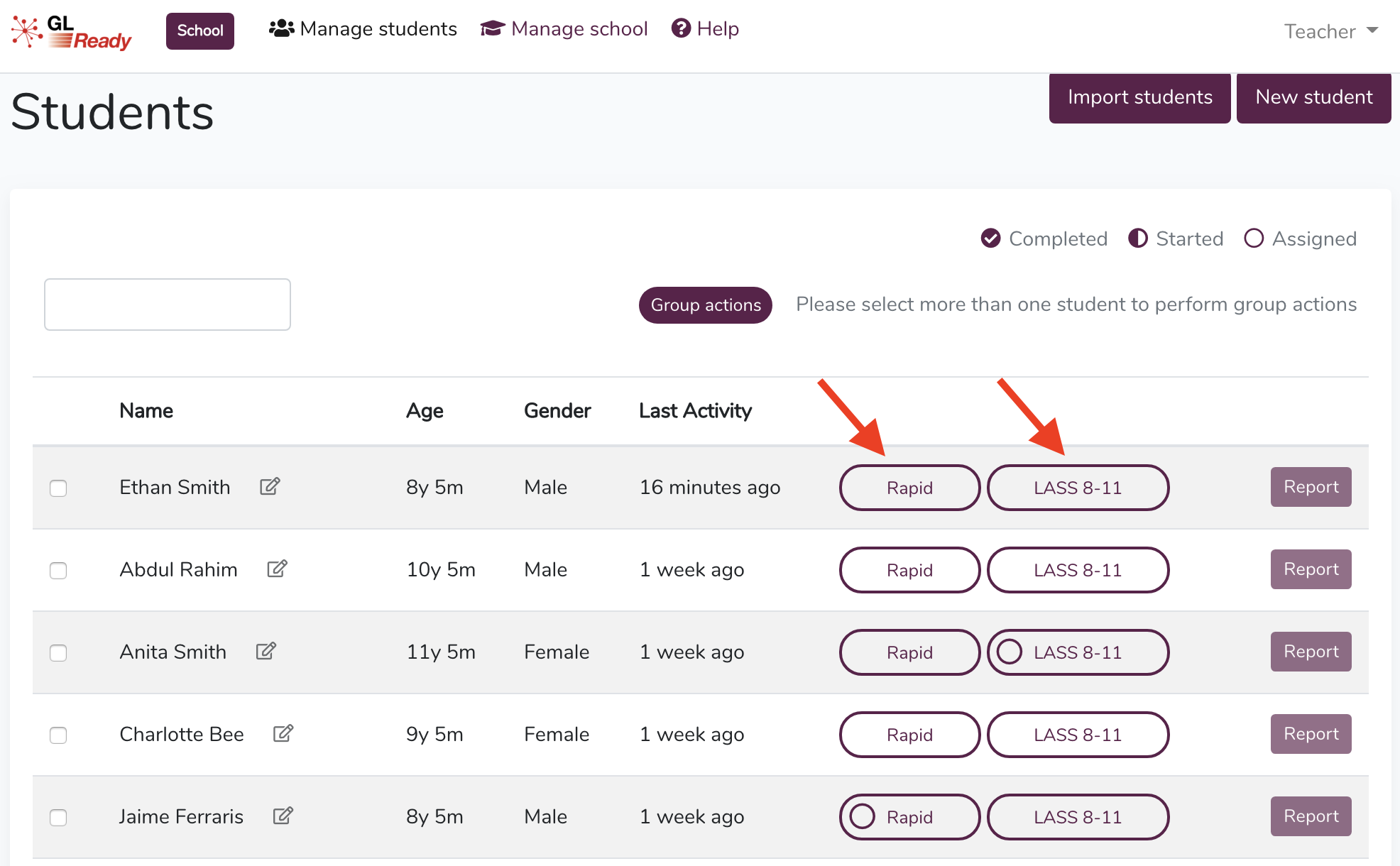
Note: The products on GL Ready have age ranges. If a student’s age falls outside of a product’s age range, the product will not be available and the product button will be greyed out for that student.

Assigning a product to an individual student
To assign a product to an individual student, click on the product button (Rapid, CoPS or LASS 8-11) next to that student’s name.
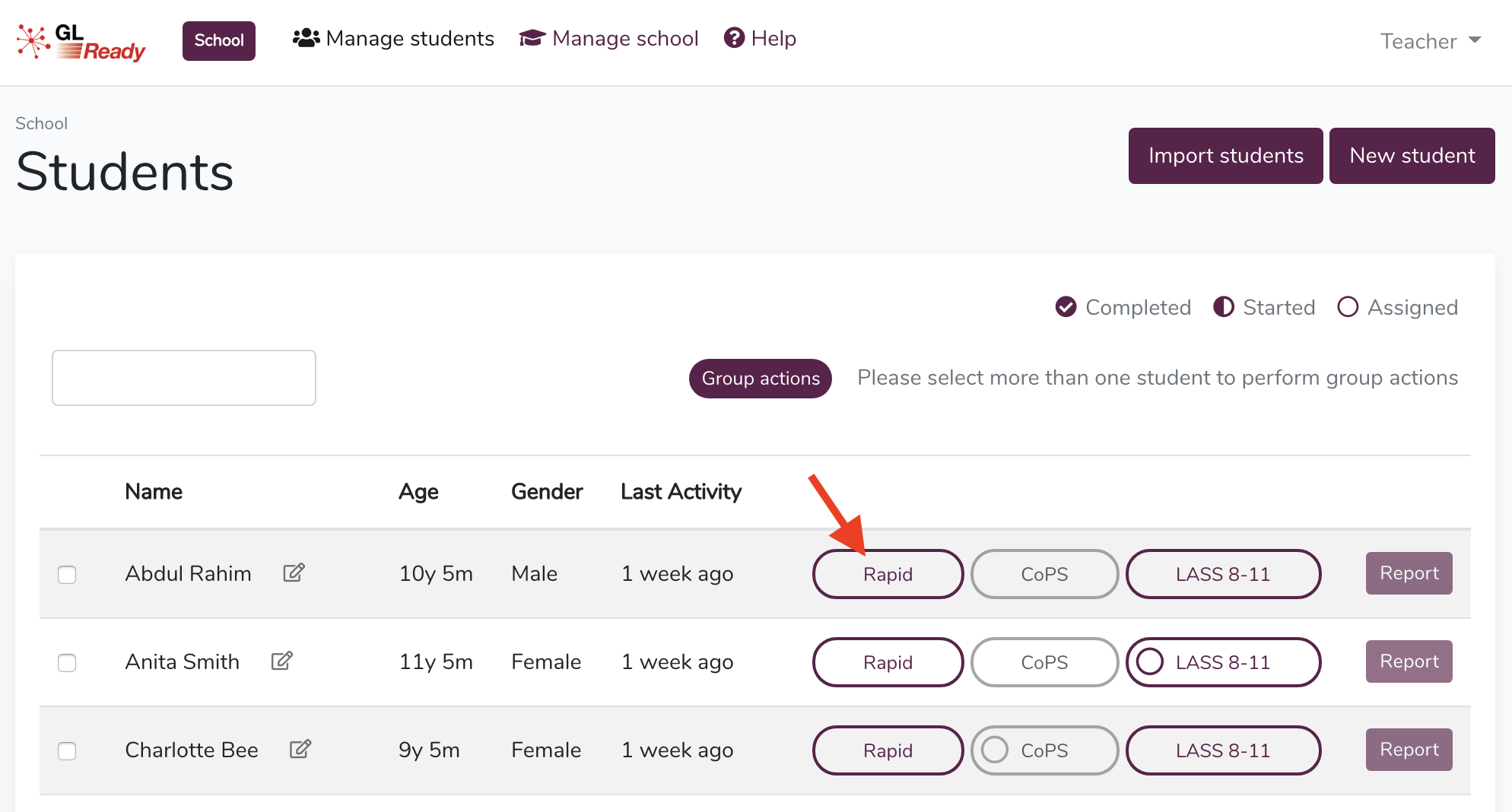
You will be given two options:
- Assign and start = Assign the product and immediately start testing that student on the machine you are using (this will take you straight to that student’s session and will log you out of your teacher account)
OR
- Assign = Assign the product to the student and return to the Manage students page on your teacher account. This allows you to start testing at another time or on a different machine.
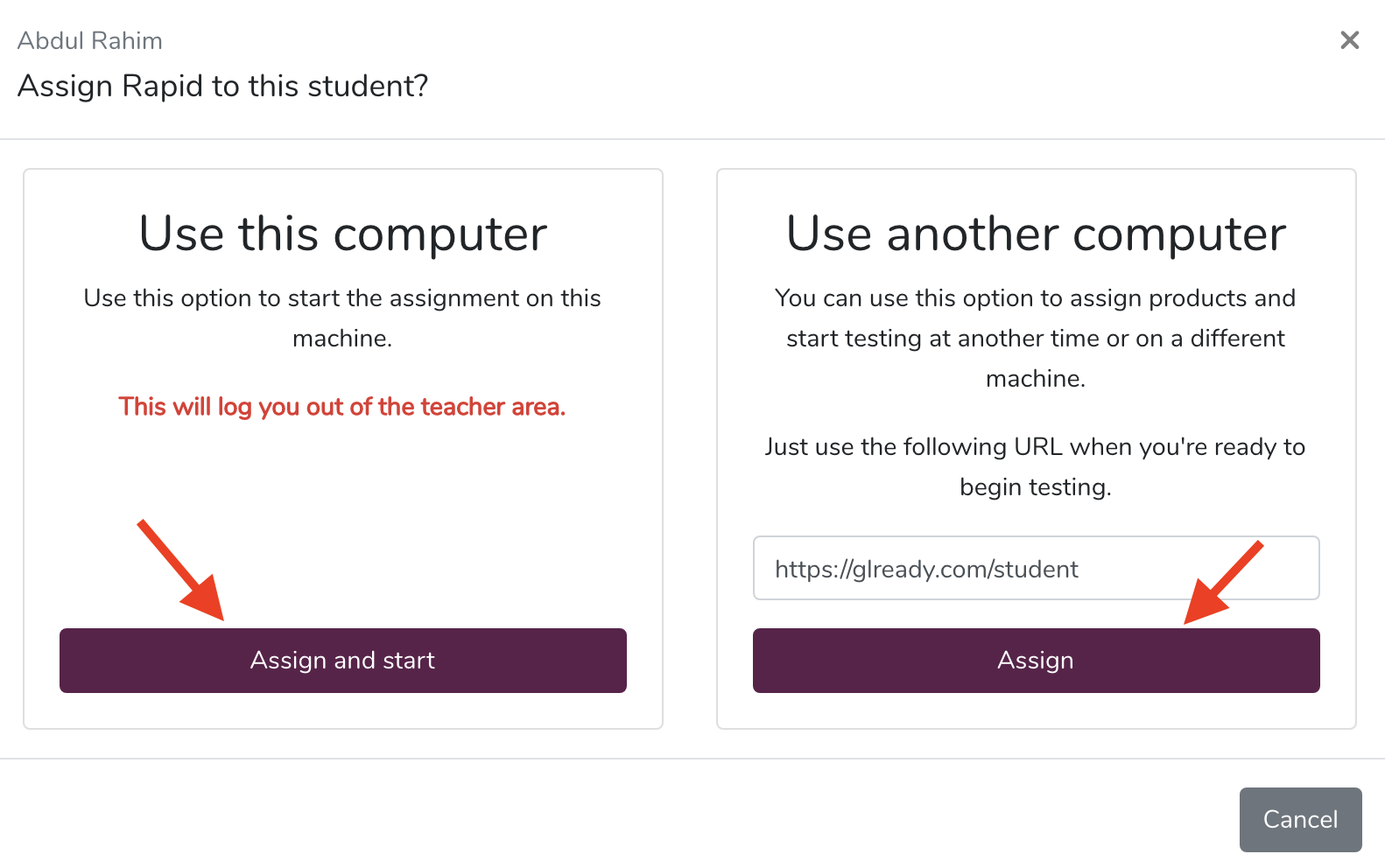
Assigning a product to multiple students
To assign a product to multiple students, select the students by ticking the boxes next to their names, then in the group actions above the list of students click on the product button for the product you wish to assign (Rapid, CoPS or LASS 8-11).
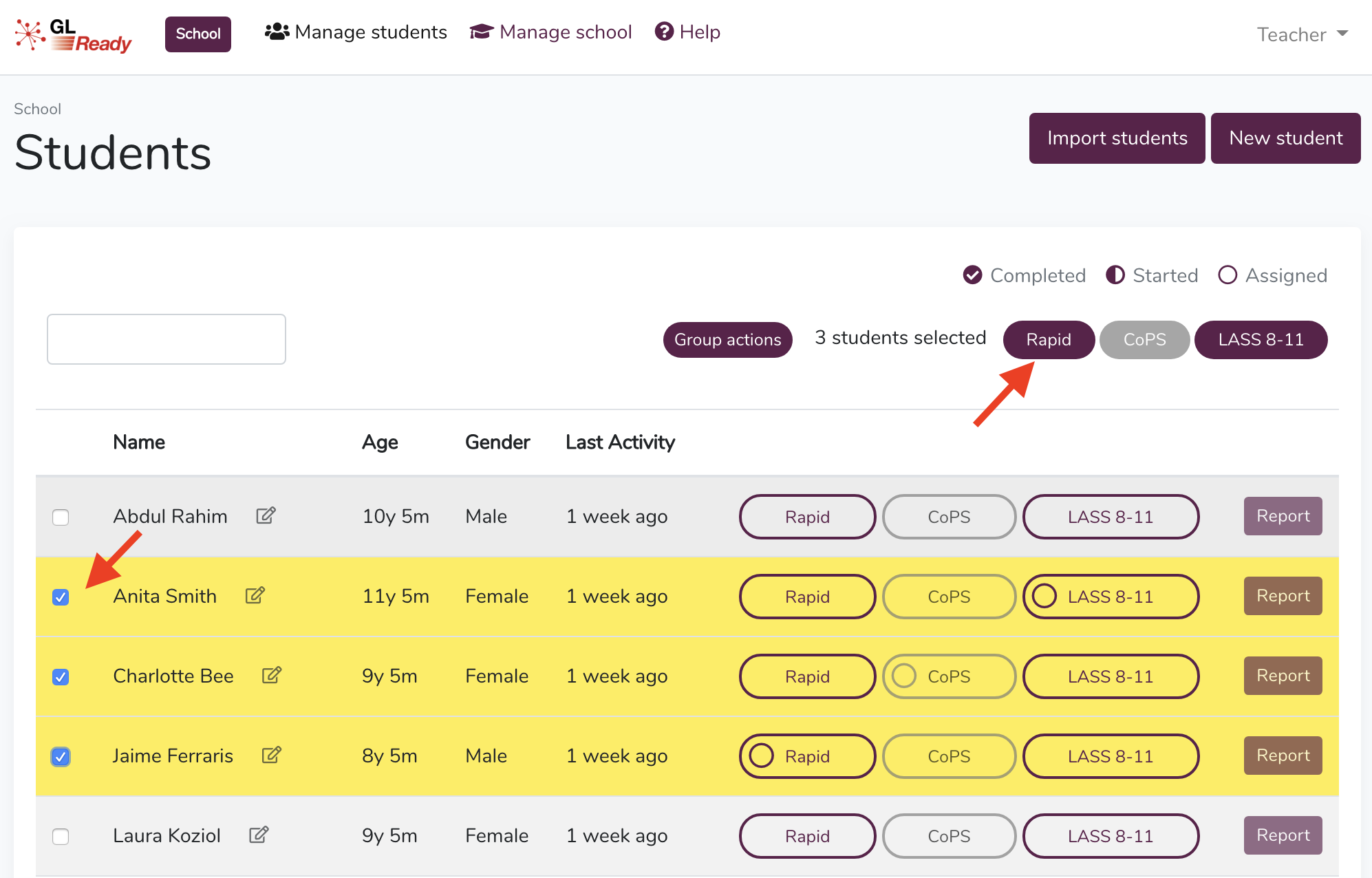
A box will appear detailing what will result from the group action for each selected student.
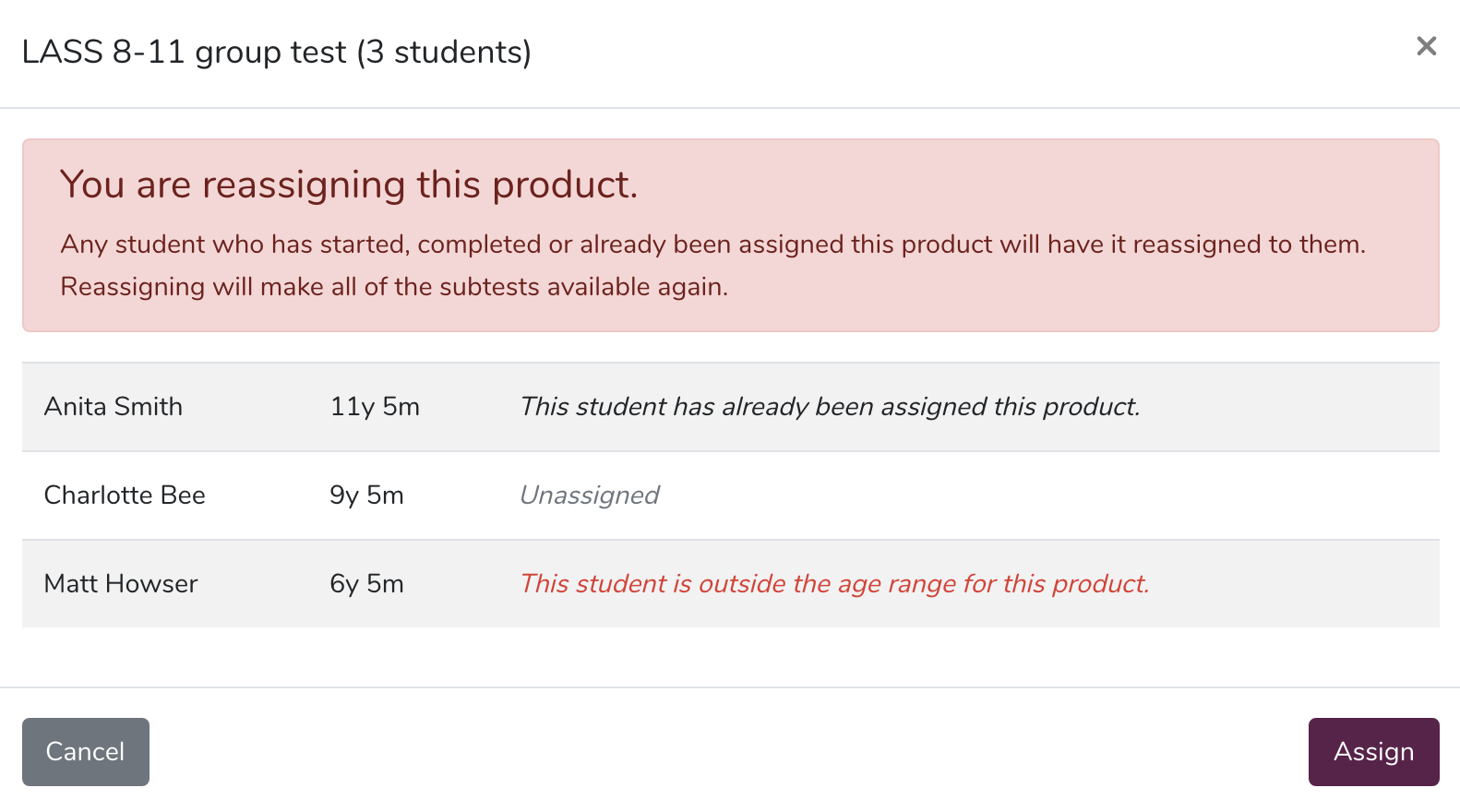
Note:
- If any of the selected students are outside the age range for the product, the product will not be assigned to them.
- If any of the students have already been assigned the product, the product will be reassigned (please see below for further information on reassigning products).
Once you have checked the information in the box and are happy with it, you can confirm the group assignment by clicking Assign.
When a student has successfully been assigned a product, an empty circle will appear in the product button against their name.

Reassigning a product
Note: Please consult the product manual before deciding to reassign and retest a student. If a reassigned subtest is completed, the results from the previous sitting will be overwritten and lost.
In the event that a product or subtest needs to be reassigned to a student, you can do so by clicking on the product button for that student.
You will be shown a warning message explaining that all the subtests in that product will become available again for the student to complete (N.B. previous results will only be overwritten if subtests are completed). Click on Continue to confirm.