Administration
For information on Sittings go to Testwise - Sittings.
There are six sub-tests in total. You will need to inform pupils to take the Dyslexia Screener sub-tests in the following order:
1. Missing Pieces
2. Word Sounds
3. Spelling
4. Visual Search
5. Reading
6. Vocabulary
This is because the tests were nationally standardised in this order and administration in this order will have maximum possible validity.
Once the pupil has selected the sub-test to be taken, following the loading and title screens, a ‘Welcome’ screen will be displayed. There are on-screen and verbal instructions provided. The Dyslexia Screener relies on audio instructions so you should ensure each user has headphones to complete the assessment. The ‘Welcome’ screen at the start of each sub-test will enable them to check the volume is at an appropriate level for them. Clicking the Start button will launch the sub-test.
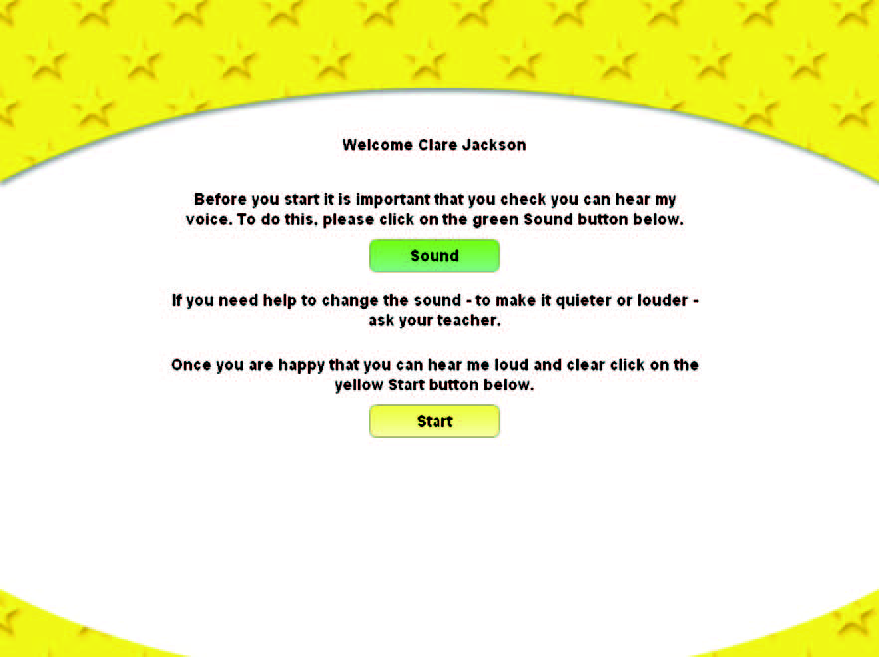
For each sub-test and section within it there will be an example question that the pupil listens to, then the audio instructions will ask them to try one or more practice questions. The pupils choose their answer by clicking on the option they believe to be correct from those provided.
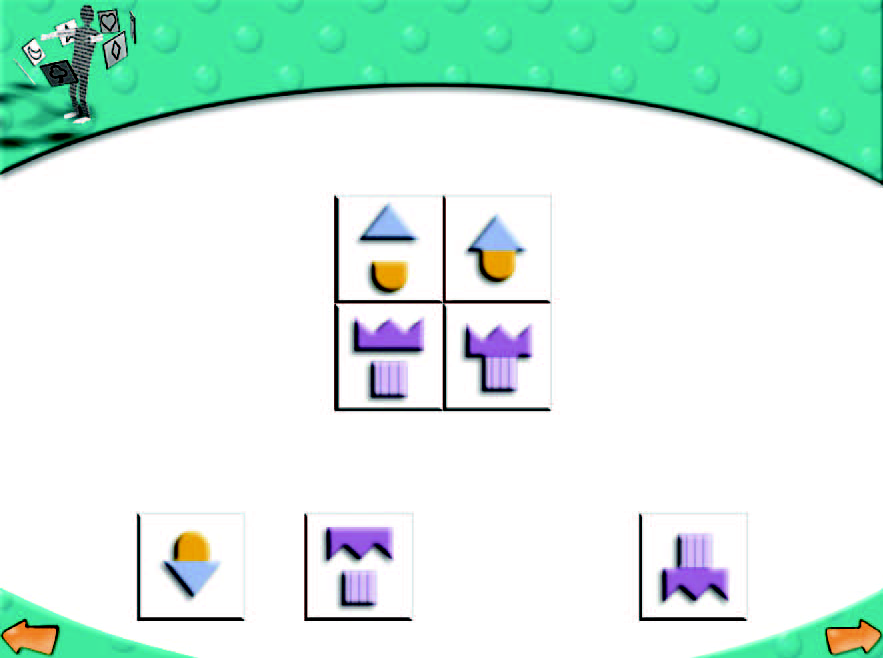
For the practice questions pupils have to use a forward arrow at the bottom of the screen to go on to the next question. If the answer is correct the audio instructions inform the pupils that they are correct and ask them to press the forward arrow and to try the rest by themselves. If it is wrong the audio instructions let the pupils know which answer they should have selected. The pupils have the option here to click the backward arrow to listen to the audio for practice/example questions again. The backward arrow is only available to the pupils in practice questions. The users cannot move back through the questions apart from the practice questions.
Please make it clear to pupils that they only have one chance to select an answer. They should take their time as all of the sub-tests, apart from the fourth Visual Search, are not timed.
When the pupil has finished a sub-test, a ‘Sending results’ message appears announcing that the responses are being sent off for processing. After a short time, this is completed and the pupil will be returned to the Menu screen and should click on Take Test for the next sub-test.
It is important to complete an entire sub-test before closing the window or switching off the machine, as the data is sent back to the server on completion of each sub-test. However, please note that you do not need to complete all six sub-tests in one sitting.

