Crib sheet for digital test
A printable PDF of the digital administration instructions is available in the Downloads section.
Please read the information in the ‘Getting Started’ section of Testwise help.
Prepare the material
- Check that the equipment meets the minimum system requirements.
- Check that the computers or laptops are fully charged and working for each student.
- Check that headphones and mouse are in good working order for each student.
Prepare the test environment
- Ensure a quiet, comfortable and well-lit room.
- Set up the computers in advance.
- Try to prevent interruptions, for example from announcements or visitors.
- Seat the students so that they are comfortable and they cannot easily copy from one another.
- Place a ‘Testing – Do Not Disturb’ sign on the door.
- Allow enough time. The test is not timed, and breaks can be taken. The tests should take approximately 30 minutes for part one of PTE and up to 50 minutes for part two of PTE, including settling time for students.
Prepare the students
- Make the students aware that they are taking a test, and that the usual expectations of behaviour during a test session will be in place.
- Introduce the test in your own words. For example, you could say: ‘Today you are going to take an English test. All instructions are given through the voice over and you should listen carefully to make sure you understand what you have to do. There will be some examples of the types of questions in the test, so listen carefully – you can repeat these examples if you need to.’
- Explain thatall directions, examples and practice items are part of the test and are delivered via the audio.
- Tell students that if they have a query, they should raise their hand and wait for the teacher or invigilator to approach them. Explain that you cannot help with test questions.
Starting the test
At the beginning of the first part of PTE there is a series of examples to show the students how to answer the different types of questions. Here is the first example:
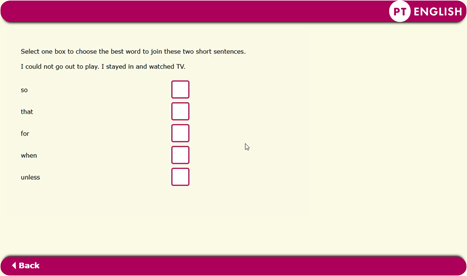
Students can view the examples at their own pace and go back to see again what they need to do. When testing younger students (for example those taking PTE 7 and PTE 8), you may want to oversee this part of the process.
During the test
- Students must work in silence.
- Teachers should walk around during the test to check that students are progressing appropriately and that they are not looking at each other’s work or talking.
- Teachers should also check that the students have not rushed through any part of the test without attempting to answer each question.
Ending the test
At the end of the first part of the test the following screen will appear:
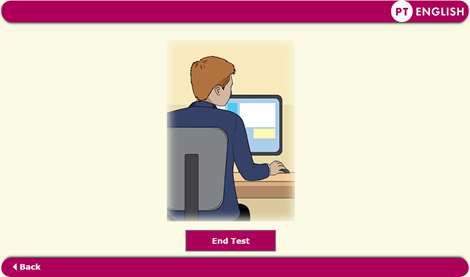
Students should click on ‘End Test’ to end the test. Students can then continue through the test onto Part 2. Students use the ‘Next’ and ‘Back’ buttons to navigate through the questions.
In the reading comprehension sections, they can go back to the story (or text) by clicking on the ‘Back to story’ (or ‘Back to text’) button which appears as part of every question. The audio tells the students this but you may want to check that they understand. Here is an example:
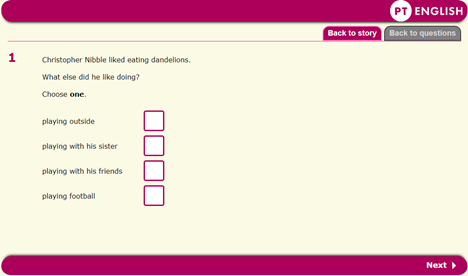
At the end of Part 2, the following screen will appear:
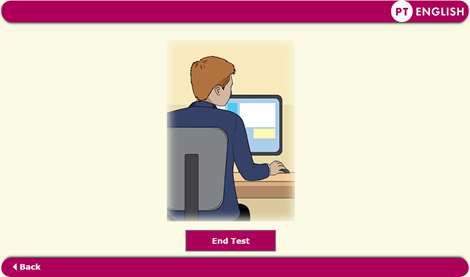
Once students have exited Part 2, their results will be saved and stored automatically. Students must not try to exit the test or close the screen by clicking on the cross at the top right-hand corner as this will cause results to be lost.
Troubleshooting and exceptional circumstances
Check the Testwise Support for technical support.
If there are interruptions, the test may be paused and restarted when appropriate.

