For the test invigilator
Placement Test will not be available after 3 December. Contact [email protected] for support
Test preparation
Please read all this guidance thoroughly in advance of the test session.
Before the testing session
To ensure your system is compatible with the digital tests, please check minimum requirements at:
https://help.testingforschools.com/pages/viewpage action?pageId=3309849
This is particularly important if your school has not used digital tests from GL Education in the past.
Timing
The Placement Test consists of three test batteries: literacy, non-verbal reasoning and quantitative reasoning.
The literacy battery is untimed, but most students should be able to show what they can do in about 45 minutes.
The reasoning tests comprise of two timed 10-15 minute sections each.
In total, the test takes approximately 1.5 hours to administer. Breaks can be taken between the different batteries and/or the test can be administered in up to three separate sessions.
The test environment
The test must be administered in a formal test environment. Students should be told that they are taking a test and that the usual expectations of behaviour and constraints of a test session will be in place.
It is important that the teacher or invigilator is active in ensuring that students are working their way through the test with intent and that there is no talking or opportunity to copy from another’s work.
Each student will need a computer and a mouse and all equipment needs to be in good working order.
Checklist for testing
Before the test session
- Check your system is compatible to ensure smooth running of the test session.
https://help.testingforschools.com/pages/viewpage. action?pageId=3309849
- Allow approximately 1.5 hours for the test to be completed and some additional time for settling the students and introducing the test.
- Provide a computer and a mouse in good working order for each student.
- Familiarise yourself with these administration instructions
General arrangements for testing
- Ensure the testing room is comfortable.
- Place a ‘Testing in Progress – Do Not Disturb’ sign on the door.
- Try to avoid any interruption of the testing session by visitors or announcements.
- You may want to set up the computers in advance if your students are young. You may also want to help them log in with their individual access codes.
Introducing The Placement Test
The test session
At the start of the test session, please introduce the test. Something along the following lines will be sufficient:
Today you are going to take a test at the request of… (the name of your school or the school/s for which the test is being conducted). You must work in silence but, if you have a query, you should raise your hand and wait for the teacher or invigilator to approach you. The invigilator cannot help you with any of the test questions.
Do you have any questions before we start?
While the students are taking the test, the teacher or invigilator should walk around to check that they are progressing appropriately, that they are not having difficulty with the methods of answering and, important with digital tests, that they have not rushed through any part of the test without attempting to answer all of the questions.
Accessing the Placement Test
All students will need:
- the URL for accessing the test platform:
https://platform.testingforschools.com/Code
- an individual access code for taking the test. These will have been provided to you by the test setup administrator, and are available on the school’s Testwise account. After accessing the test platform (at https://platform.testingforschools.com/Code), students will see the following screen, and should type in their individual access codes.
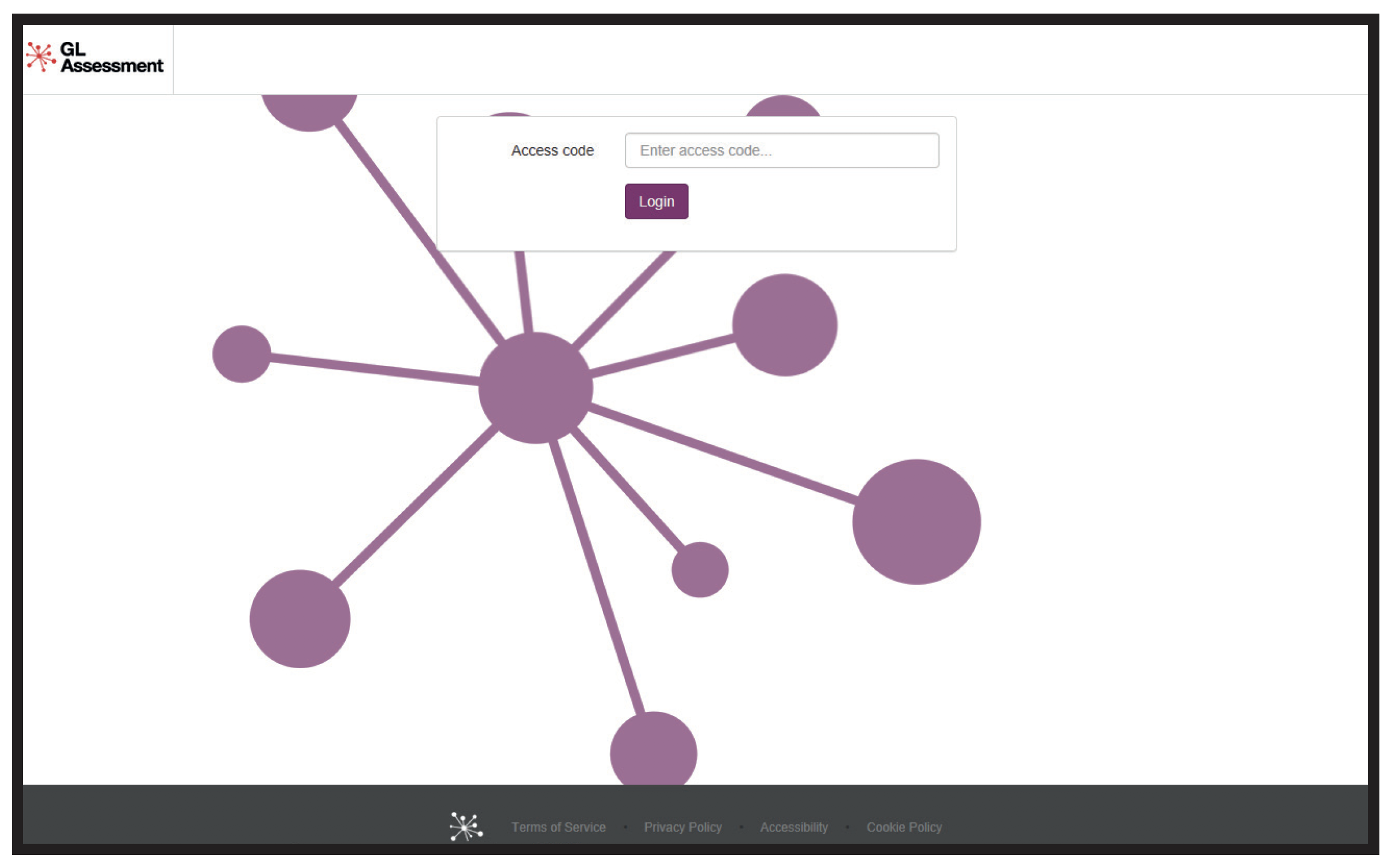
They will then see the three parts of the Placement Test, and can start the test by clicking ‘Start Test’.
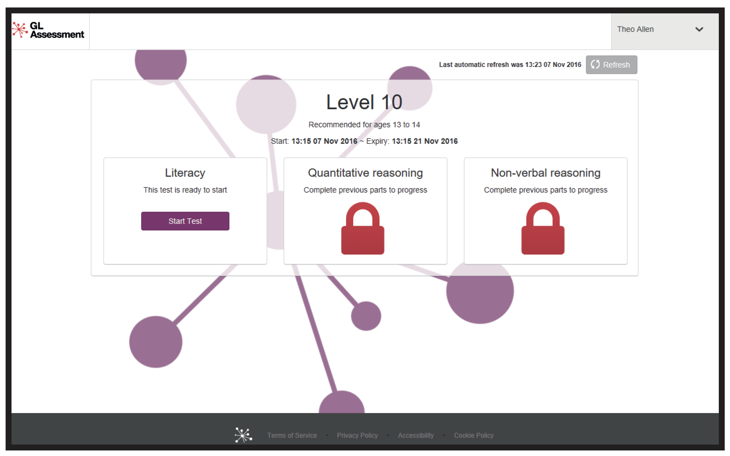
Each test section starts with instructions on how to answer the questions, and provides one or more examples of the questions and how to select an answer.
Encourage students to read through the instructions and examples carefully. Ensure that they understand what they are expected to do. While you should not read out any of the test questions, you can help students read the instructions and examples.
Students can navigate within the test by using the ‘Back’ and ‘Next’ buttons at the bottom of the screen.
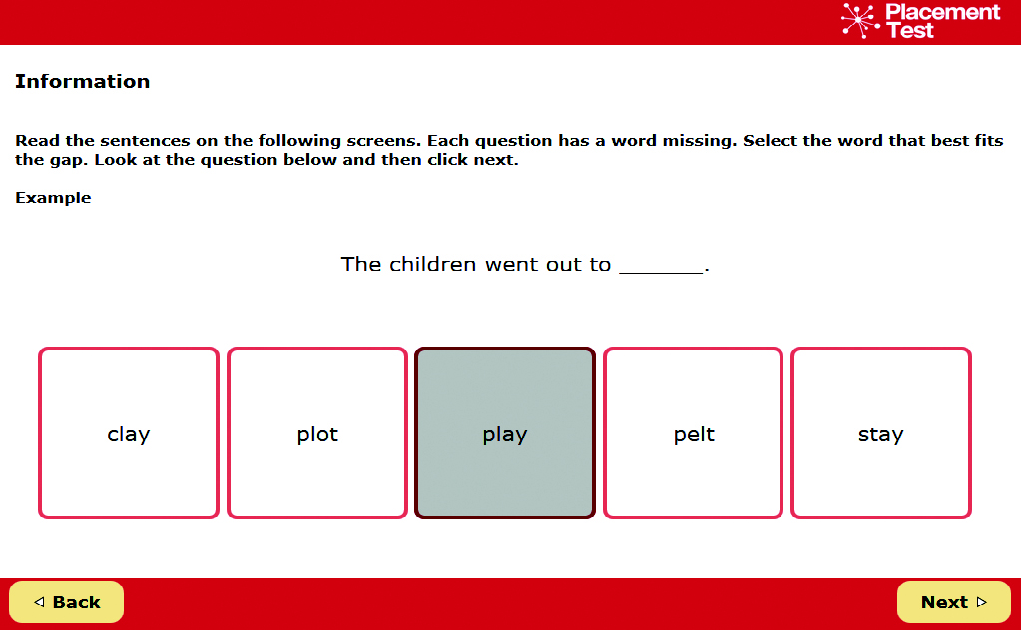
When students have completed the literacy test, they should click ‘End test’.
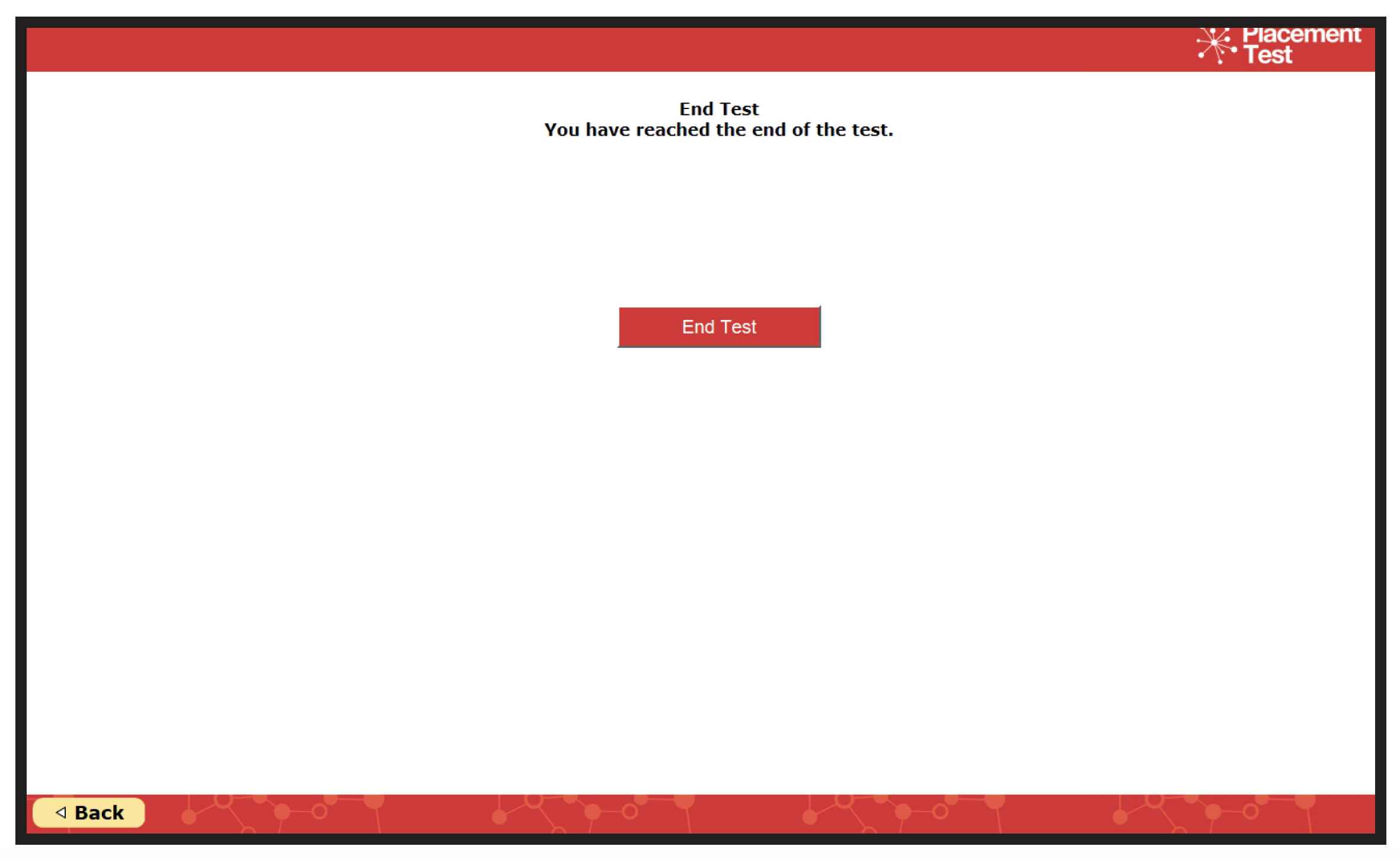
They will then be directed back to the main page, where they will start on the next part of the test.
The reasoning tests will automatically direct the student forward when the time has run out.
Remind students that the non-verbal and quantitative parts of the test are timed, and they should allow themselves time to complete each question. They can go back and check their answers if they have extra time at the end of the tests.
Once they have completed each test section, students cannot re-access the test, so it is important that they answer the best they can while working on each section, and make use of any remaining time to check their work.
While taking the test, students must not try to exit the test or close the screen by clicking on the cross at the top right hand corner as this will cause results to be lost.
Ending the test
When students have completed all three parts of the Placement Test, their results will be saved and stored automatically, and they can log out and close the browser
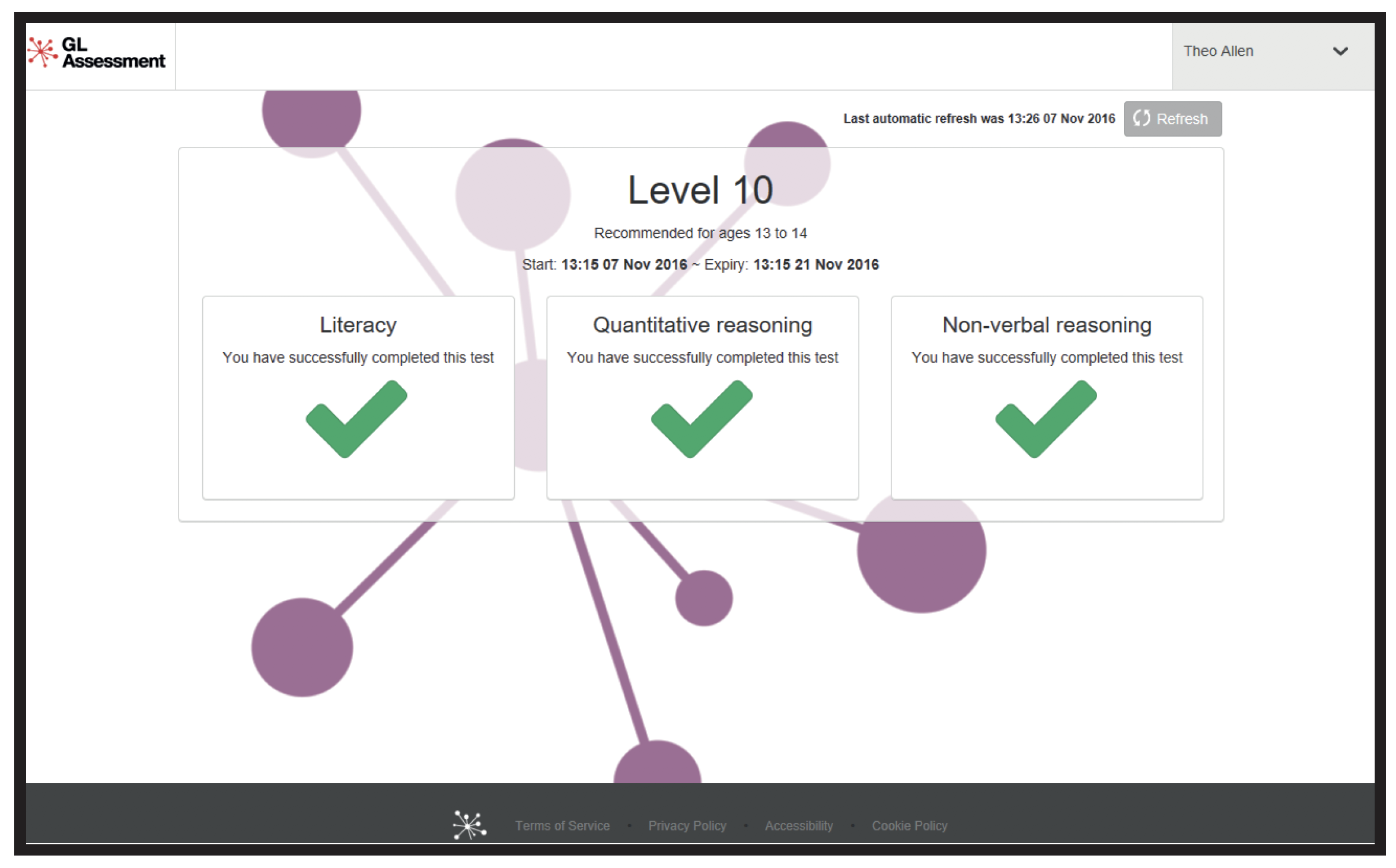
For technical queries please contact the Technical Support team by calling +44 (0) 123 5375 and selecting option 2.
Please visit https://help.testingforschools.com
Thank you for choosing the Placement Test.
Tech Support: [email protected]

