Pre-testing essentials
Using GL Ready
LASS 8-11 runs on the GL Ready Platform at www.glready.com. GL Ready is an intuitive and user-friendly online testing platform. It can be accessed on most browsers and on most devices, including touchscreen tablets and iPads, via a secure login.
After being set up with a GL Ready account and a subscription for LASS, an email will be sent directly from [email protected] with information on how to access the platform.
Before logging in, set a new password via the ‘Set or reset your password’ link – www.glready.com/password/reset. Once this is done, log in to your GL Ready account to start setting up students and assigning LASS.
To check the status of the school’s subscription to LASS, go to the ‘Manage school’ tab at the top of the GL Ready page.
For further information about accessing and using the GL Ready platform, please click here.
Test environment
The ideal testing environment is reasonably quiet with minimal distractions. The test has been designed for use in an ordinary classroom. Visual and auditory distraction should be minimised, for example by positioning the student away from others in the classroom and by using headphones (not the type that are inserted into the ear).
The student should be sitting comfortably at a suitable level in front of the screen.
Please note that each test contains audio instructions. If you intend to administer the product to multiple students in one room, every student will need access to a pair of headphones.
For further details please see the User Manual in the Downloads section.
Before the session begins
Assessing students with LASS 8-11 is straightforward but before attempting to test any student, teachers should first run through the complete suite of subtests to familiarise themselves with it thoroughly. The best way to do this is for the teacher to add themselves as a student on the GL Ready platform and run through the subtests.
See ‘About the subtests’ in the User Manual, available in the Downloads section.
Ensure the student/s understand the nature of the task, how to indicate responses, and when to respond. Students should not be allowed to take the subtests if they are unwell.
Setting up
Before carrying out any screening with your students, you should ensure that your machines are appropriately set up to run the subtests.
- Run the Diagnostic tool (available from glready.com/student) on all machines that will be used for testing. We recommend you do this while logged in to each machine as a student.
- Check that the screen is clear and colours appear correct.
- Ensure that the speakers are working, or that the student has access to working headphones, and that the sound is clear and a suitable volume.
- If using a mouse, ensure that it is functioning correctly and positioned on a suitable surface.
- The minimum system requirements and system requirements checklist can be found here.
Assigning LASS
There are two options when assigning LASS to a student:
- Option 1: Use this computer. The Assign and start button will assign and begin the test on the current device, immediately. This option is useful for testing individual students.
- Option 2: Use another computer. The Assign button will allocate LASS to the student but will not begin the test session. This is most useful when assigning LASS to multiple students, or for when the student will sit the test later, or on a different device.
Please see the Quick Start Guide available here for step-by-step guides to this process.
Time needed for testing
The full suite of nine core digitised subtests should take 30 - 45 minutes to administer.
In cases where teachers wish to administer all the subtests in the LASS 8-11 suite but are prevented from doing so due to lack of time, there are some useful strategies in the User Manual available in the Downloads section.
Essentials for digital testing
Please check the minimum system requirements here to ensure system compatibility.
Materials to prepare:
- Computer and a mouse, a laptop or a touchscreen device for each student participating, fully charged and in good working order.
- Headphones if administering in a classroom or group environment.